Install WordPress On Bluehost Hosting:
There are basically 3 main and major steps
- Sign up with Bluehost
- Install WordPress on Bluehost
- Set up your WordPress website
Don’t worry we’ll take you through each and every single step. So let’s break down the first step into sub steps.
Sign up with Bluehost:
- First of all what you need to do is to choose the hosting plan that best suits you as per your requirements.
- Bluehost offer (Shared Hosting, WordPress Hosting, VPS Hosting, and Dedicated Hosting).
- If you are not sure or don’t know what plan you need to choose then you are recommended to go with the cheapest shared hosting plan.
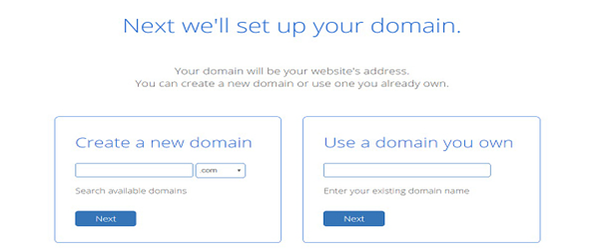
- Enter account details for your Bluehost account.
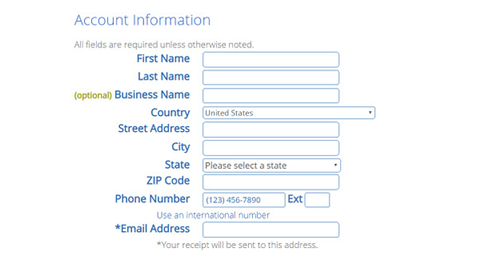
- Confirm and review your hosting plan
- Payment details
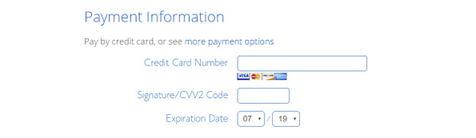
Do remember that companies like Bluehost offer money back guarantee.
So let suppose you have purchased a plan as per your understanding and after that you realized that you mistook the plan and services.
You are still safe and may ask to avail the 30-days money back policy.
Note: Having decided and chosen the hosting plan for your blog or web, the next step would be to install WordPress on your purchased hosting plan.
Steps to Install WordPress on Bluehost:
- Login to your Bluehost account
- Go to the My site option
- Choose the Create site Option
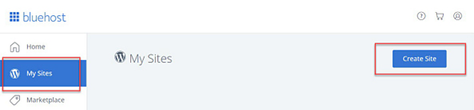
- Your website details
- A new dialog box will appear and you need to enter a few details about your new web like name, tagline etc.
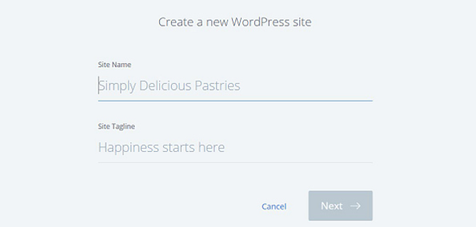
- Remember you can always go back to alter any of these.
- Click next and a new popup screen will appear where you will have to select the domain name from the drop-down. The domain you created while creating a Bluehost account will be available in the dropdown list.
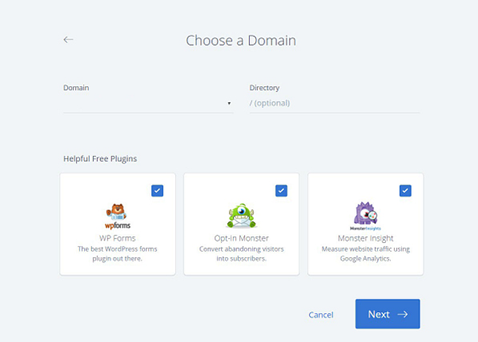
As soon as you click next, Bluehost will start installing WordPress and will show you the login details of your newly created web.
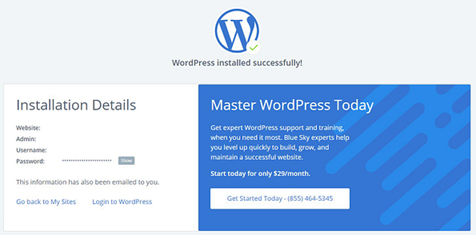
- On success a similar to the above picture will be displayed. And now you can log in to your WordPress web using the log-in to WordPress option in the above picture.
Set up your WordPress website
- As per our topic “How to install WordPress on Bluehost” our content is almost completed.
- This last step is about customizing your new WordPress site once the installation of WordPress is complete.
- There are two ways to complete this step.
- Through default WordPress dashboard
- Through Bluehost’s tool
- Please choose the option that suits you best.
Compiled By: Chronicleinfo